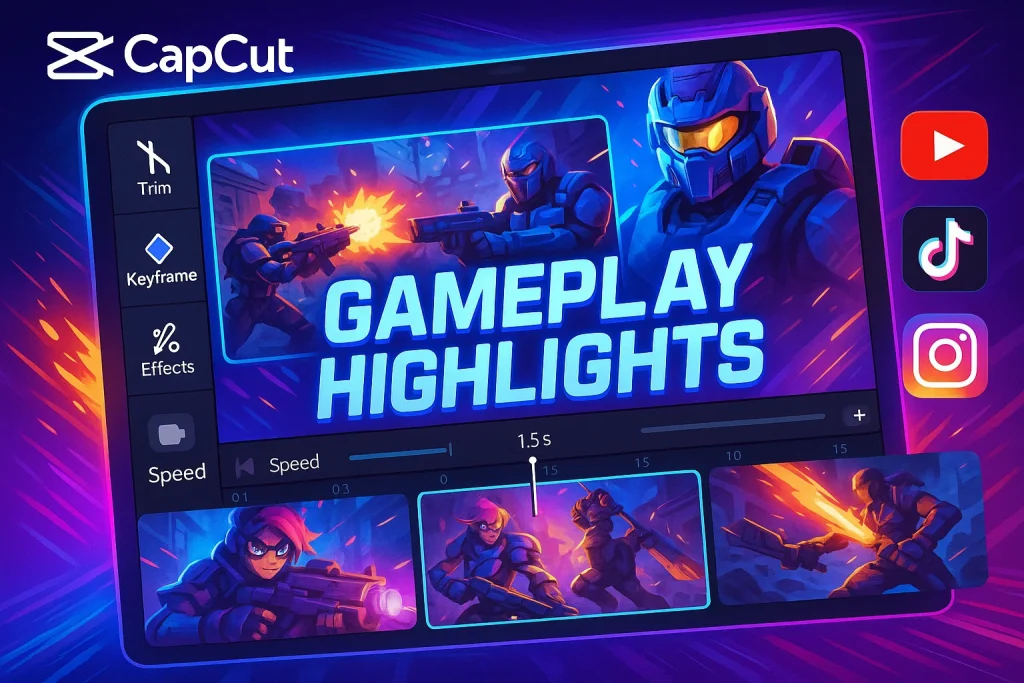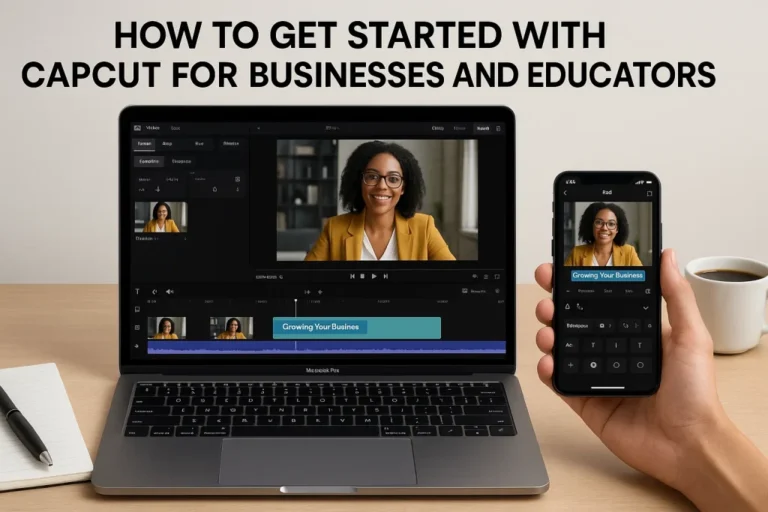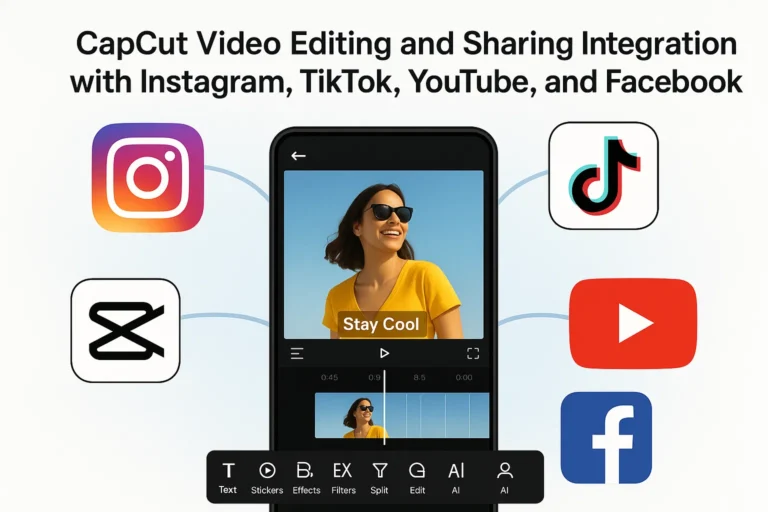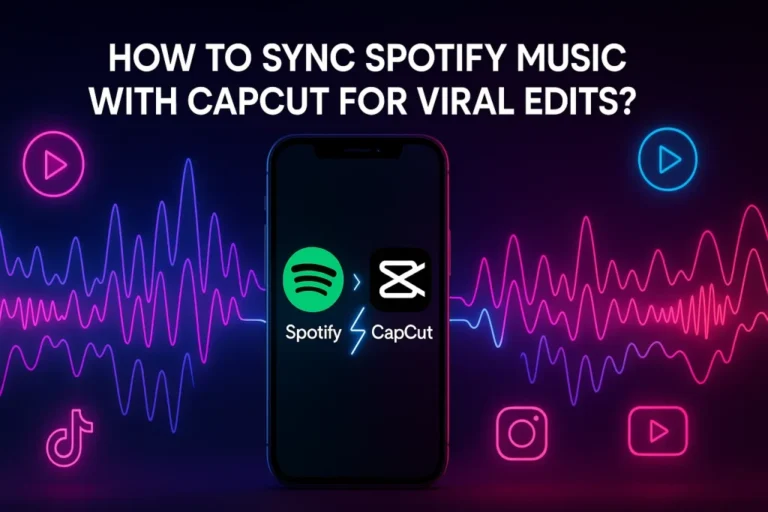CapCut for Gaming Montages: Complete Editing Guide
Before you dive into editing your gaming montage, the first step is setting up your project in CapCut. Open the app, create a new project, and import your gameplay clips. Arrange them in order and trim out the boring parts—you only want the highlights that show skill, funny moments, or epic wins. A clean timeline from the start will make the editing process smoother.
Basic Editing Techniques
Once your clips are in place, start with simple edits like cutting, trimming, and rearranging. Use CapCut’s split tool to remove dead time and keep your montage fast-paced. Adding smooth transitions between clips ensures the montage feels connected instead of choppy. Don’t forget to adjust brightness, contrast, or speed for better visual appeal.
Enhancing with Audio
Great audio is just as important as visuals. Choose a soundtrack that matches the pace of your gameplay—fast music for action, or chill beats for strategy games. Sync key moments, like kills or big plays, with the beats of the song. You can also add sound effects to emphasize explosions, hits, or victory moments, making the montage more exciting.
Visual Effects & Transitions
CapCut comes loaded with effects and transitions that can make your montage stand out. Try using zoom-ins, motion blur, or glitch effects during critical gameplay moments. Keep it balanced though—too many effects can distract from the gameplay itself. A few well-placed transitions can make your montage look professional.
Text & Titles for Impact
Adding text and titles gives your montage personality. Use bold titles for the intro and outro, and add captions or pop-up text for funny reactions or important highlights. Stick with fonts and colors that match the theme of your game for a polished look.
Advanced Techniques
For editors who want to go further, CapCut offers advanced features like keyframes, overlays, and chroma key (green screen). These tools let you create cinematic camera movements, insert memes or images, and even change backgrounds. Experiment with layering clips or combining effects for a unique style.
Mobile vs. Desktop: Which to Choose?
CapCut is available on both mobile and desktop. Mobile is perfect for quick edits on the go, while desktop offers more screen space and easier precision editing. If you’re making a detailed montage with many effects, desktop may be better. For quick uploads to TikTok or Instagram, mobile is often enough.
Exporting & Sharing Your Montage
Once you’re happy with your edit, export the video in high resolution (1080p or 4K for the best quality). CapCut allows direct sharing to TikTok, YouTube, and other platforms. Before posting, double-check the aspect ratio—landscape works best for YouTube, while vertical is perfect for TikTok and Instagram Reels.
Conclusion
CapCut is a powerful yet beginner-friendly editor that’s perfect for gaming montages. With the right combination of clean cuts, synced audio, and eye-catching effects, you can transform raw gameplay into content people love to watch. Whether you’re editing on mobile or desktop, CapCut gives you the tools to take your gaming highlights to the next level.