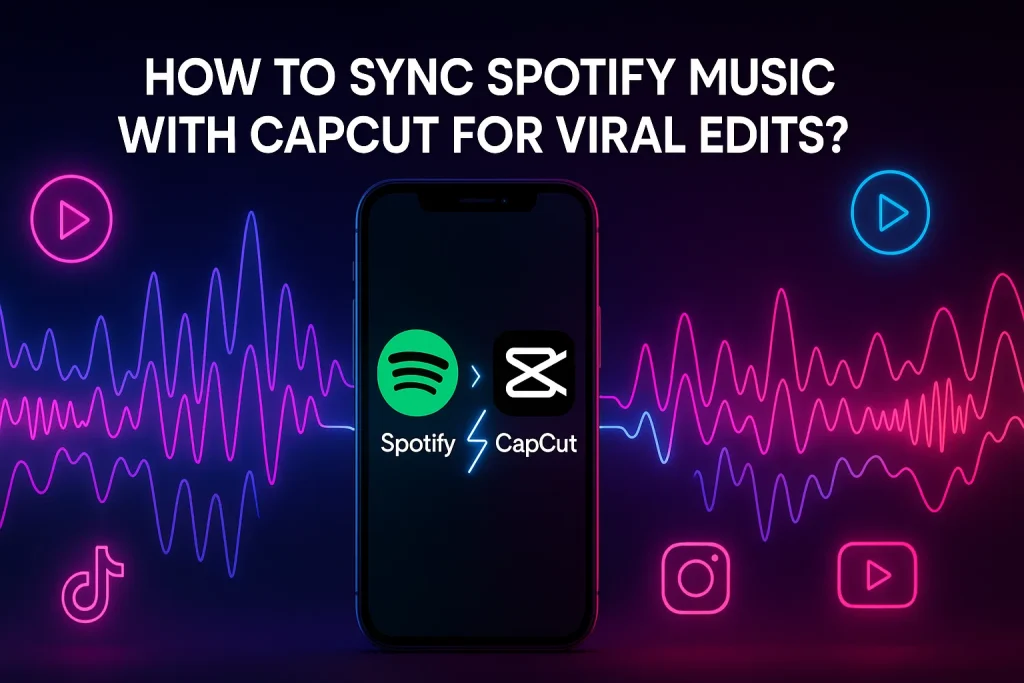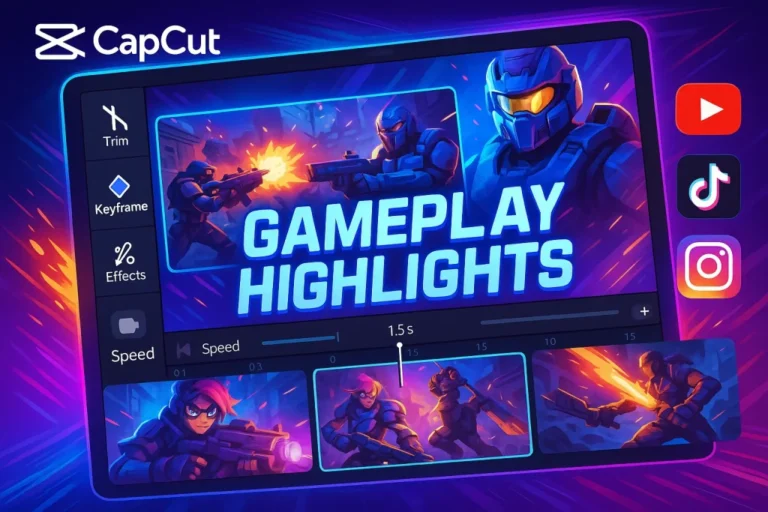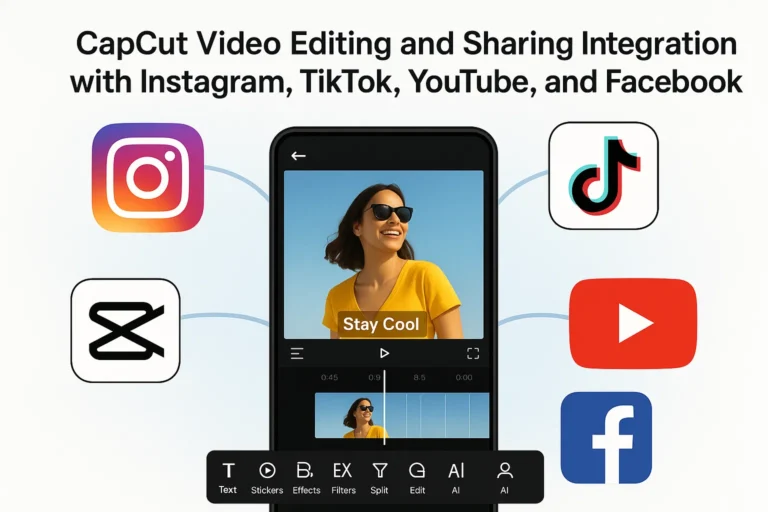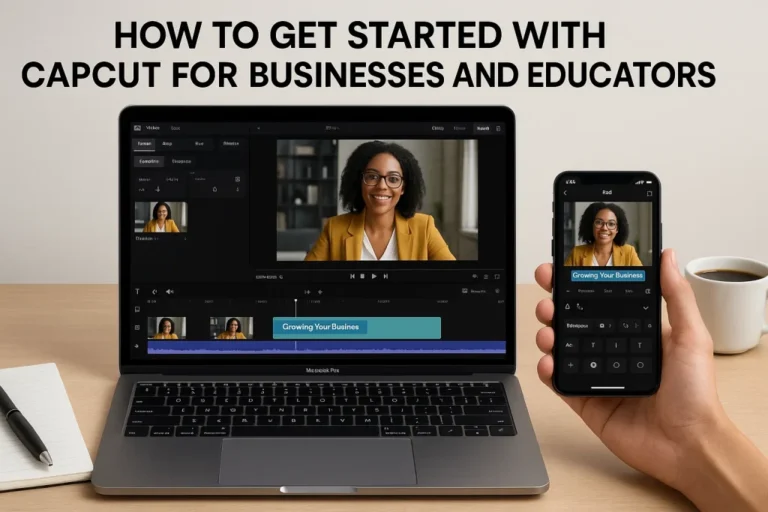How To Sync Spotify Music with CapCut for Viral Edits?
Music and video are the perfect pair when it comes to making content that grabs attention. Think about the last viral edit you saw on social media—chances are it wasn’t only the visuals that kept you watching. It was the way the music matched each movement, transition, or effect. That’s why learning how to Sync Spotify Music with CapCut can take your edits from good to unforgettable.
Why Music Timing Makes a Difference
Imagine watching a dance video where the moves don’t match the beat. It feels awkward, right? The same thing happens with any type of video edit. Whether you’re putting together a travel montage, a funny meme, or a dramatic slow-motion scene, syncing music to visuals makes everything flow better. It builds rhythm, emotion, and energy—exactly what keeps viewers hooked.
Spotify and CapCut A Winning Duo
Spotify gives you access to endless music, from trending hits to hidden gems. CapCut, on the other hand, is a user-friendly but powerful editing app loaded with tools like beat detection, transitions, and effects. By combining them, you can create edits that both look amazing and sound professional.
CapCut has its own music library, but nothing compares to Spotify’s massive selection. That’s why syncing the two together is such a powerful hack for creators who want their content to stand out.
Choosing the Right Song
Picking the right track is just as important as editing. Here are a few quick tips:
- Match the mood – Upbeat tracks for high-energy edits, softer songs for emotional reels.
- Follow trends – Using viral tracks increases your chances of reaching more people.
- Think about lyrics – Matching a lyric to the perfect scene can make your video unforgettable.
The song you choose sets the tone for your entire edit, so take your time and pick wisely.
Understanding Beats and Rhythm
Every song has a rhythm—the heartbeat of the track. If you can catch the beats and align your visuals with them, your edits instantly look more polished.
CapCut makes this easier with its beat marker tool, which highlights the exact points where beats drop. This makes it simple to cut clips, add transitions, or sync effects perfectly to the music.
How to Sync Spotify Music with CapCut
Once you’ve found the right Spotify song, here’s how you can sync it in CapCut:
- Get the audio file – Make your chosen Spotify track usable in CapCut.
- Import into CapCut – Add the song to your project timeline.
- Use beat markers – Tap to mark where each beat lands.
- Match visuals – Align clips, effects, and transitions with those beats.
It may take a few tries to get everything just right. Don’t rush—small adjustments can make a big difference.
Editing Tricks to Boost Engagement
Here are some simple but effective tricks to make your edits shine:
- Cut on the beat – Switch clips at every strong beat drop for maximum impact.
- Slow motion – Stretch dramatic parts with slow-motion effects.
- Text or captions – Sync lyrics or quotes with the music for more engagement.
- Transitions – Use them sparingly, but always in time with the rhythm.
These little touches make your video look professional and keep viewers watching until the end.
Stay True to Your Style
Trends can help boost visibility, but staying authentic is what makes people connect with your content. Pick Spotify tracks that match your personal style and editing vibe. Your audience will notice when your edits feel real instead of just copying what’s popular.
Final Thoughts
Learning how to Sync Spotify Music with CapCut isn’t just about lining up sound and video—it’s about creating a feeling. The right song combined with sharp edits can turn simple footage into something memorable.
The key is to pay attention to beats, use CapCut’s tools smartly, and keep experimenting. Whether your goal is emotional storytelling or fun, viral-worthy clips, music will always be the heartbeat of your edits. With Spotify’s endless library and CapCut’s editing power, you’re ready to make content that truly stands out.